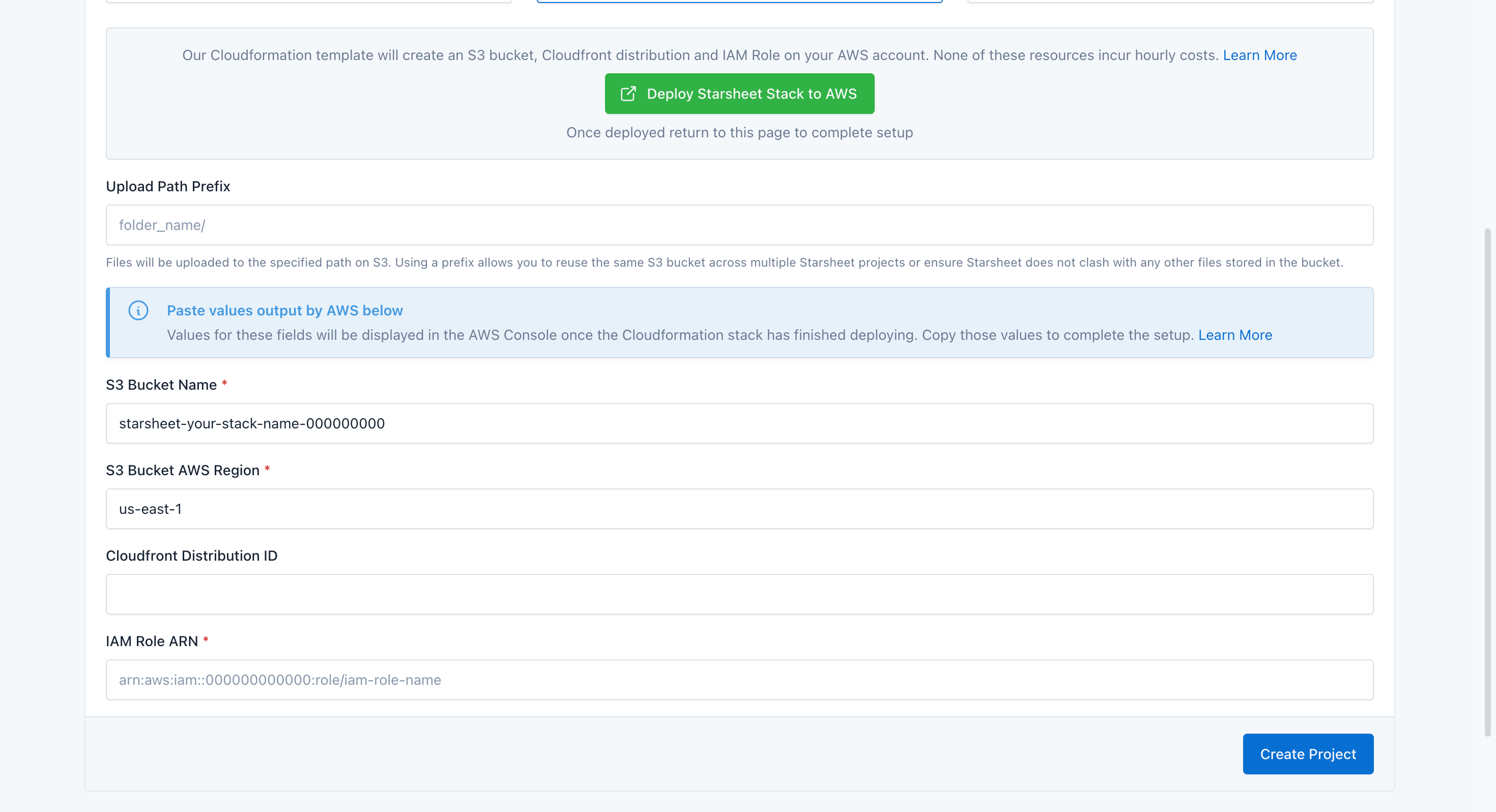Permissions
Our Cloudformation template grants Starsheet with the minimal set of permissions required to function. Access is limited to only the resources that the Cloudformation template creates, and only the minimal set of permissions required is granted.Details of IAM Permissions Granted
Details of IAM Permissions Granted
The following permissions are granted to only the specific S3 bucket and Cloudfront distribution created by the template.S3
Cloudfront
You can verify this manually by viewing the Cloudfront Template file that Starsheet uses.
| Permission | Why it’s needed |
|---|---|
s3:PutObject | Used to upload the data generated from your Google Sheet(s) to your S3 bucket |
s3:DeleteObject | Used to delete an item from S3 when you perform an action in Startsheet to initiate a deletion (such as deleting an environment). Starsheet never deletes data unless you initiate it. |
s3:PutObjectAcl | Used to set permissions on an item to make them publicly available or private. |
s3:GetObject | Used to copy a content version to an environment when publishing to an environment |
| Permission | Why it’s needed |
|---|---|
cloudfront:GetDistribution | Used by Starsheet to get the Cloudfront Domain Name and any Custom Domain Names mapped to the Cloudfront Distribution, which are used to generate the correct content URLs in the Startsheet application. |
cloudfront:CreateInvalidation | When publishing content to an environment, Starsheet will automatically create an invalidation request to clear Cloudfront’s CDN cache of old versions of the content to ensure that new requests return the updated content as quickly as possible. |
Setup Instructions
After selecting your Google Sheet, select ‘Automatic AWS Setup’ and follow these steps:1
Click the 'Deploy Starsheet Stack to AWS'
This will direct you to AWS. Create a new account if you do not already have one or log in to an existing account.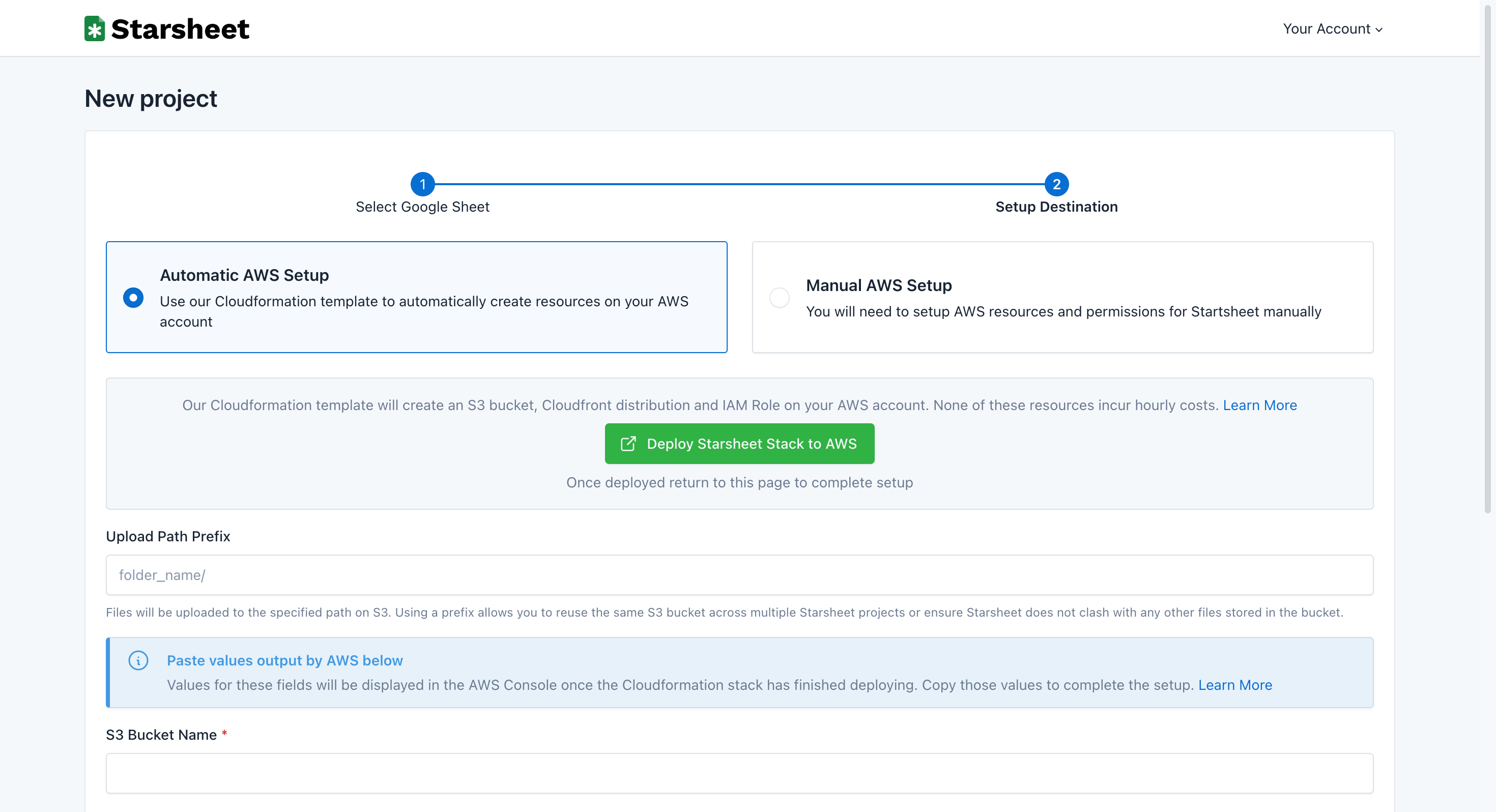
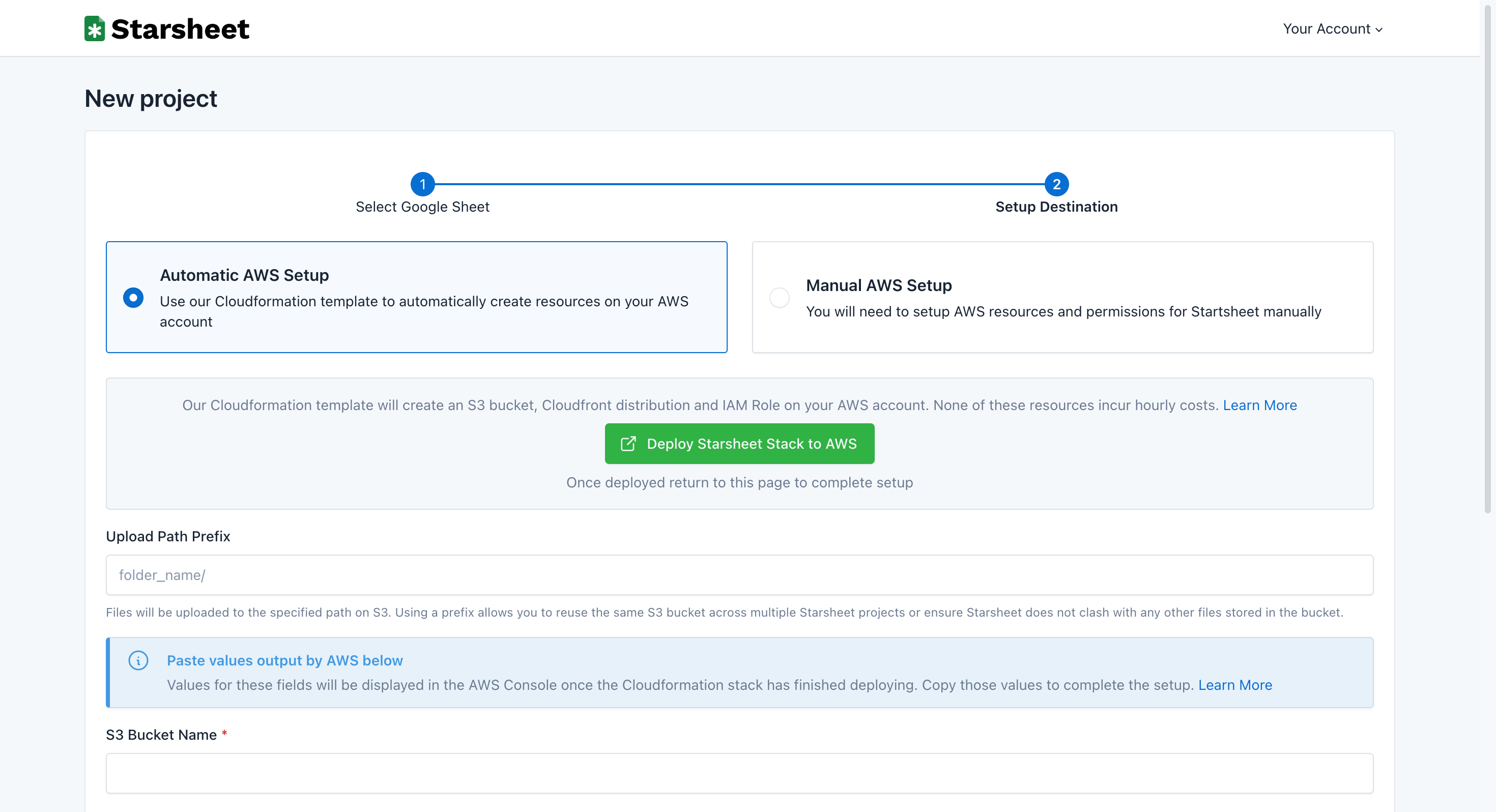
2
Give your stack a name
The name will be used in the resource created. For example the S3 bucket created will
use the format 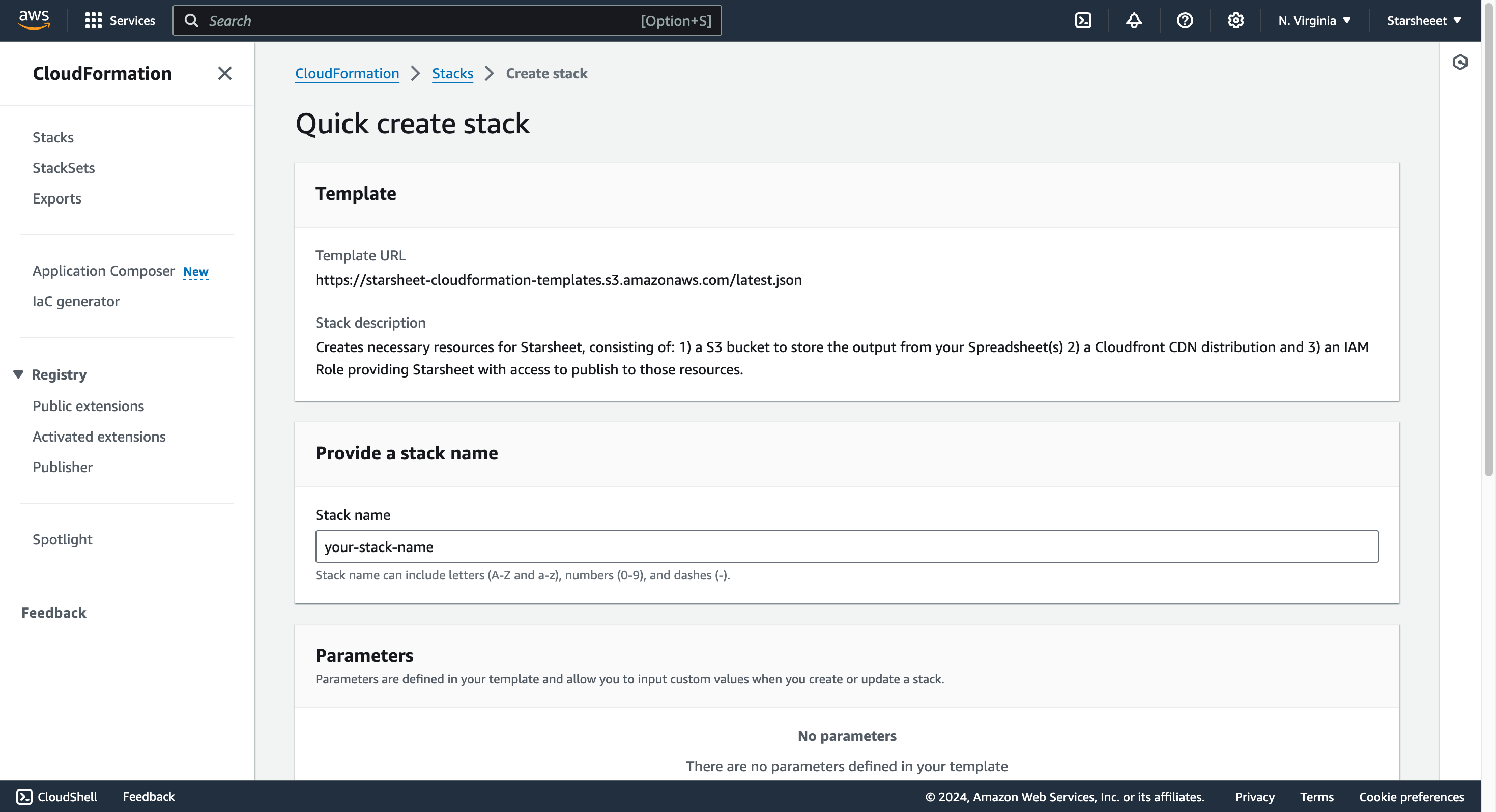
starsheet-{YOUR_STACK_NAME}-{GENERATED_UNIQUE_ID}.The generated unique ID is added to prevent clashes because S3 bucket names must be globally unique across all AWS customers.
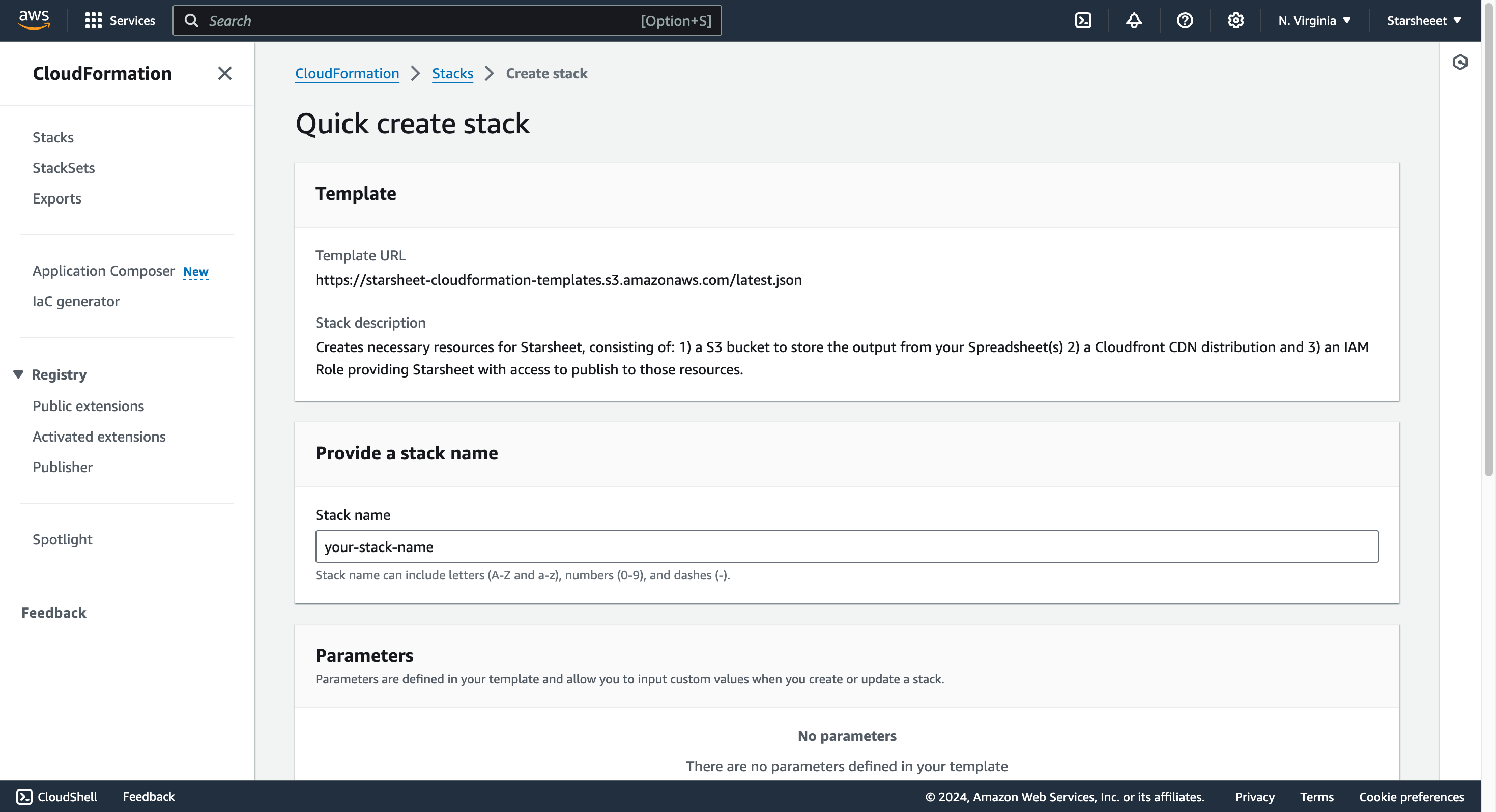
3
Acknowledge that you understand the stack will create an IAM Role
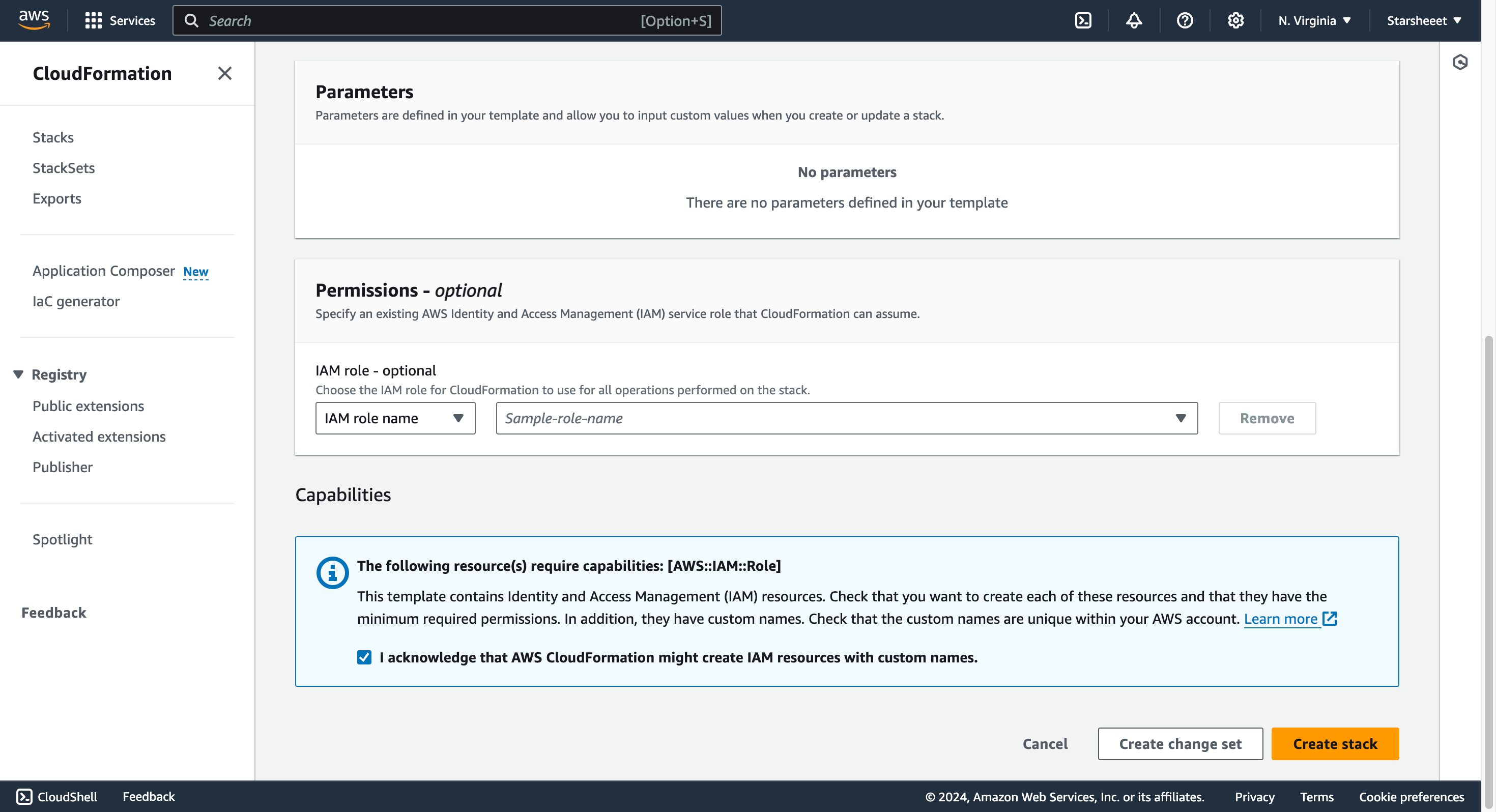
4
Click 'Create Stack' to begin creating the AWS resources
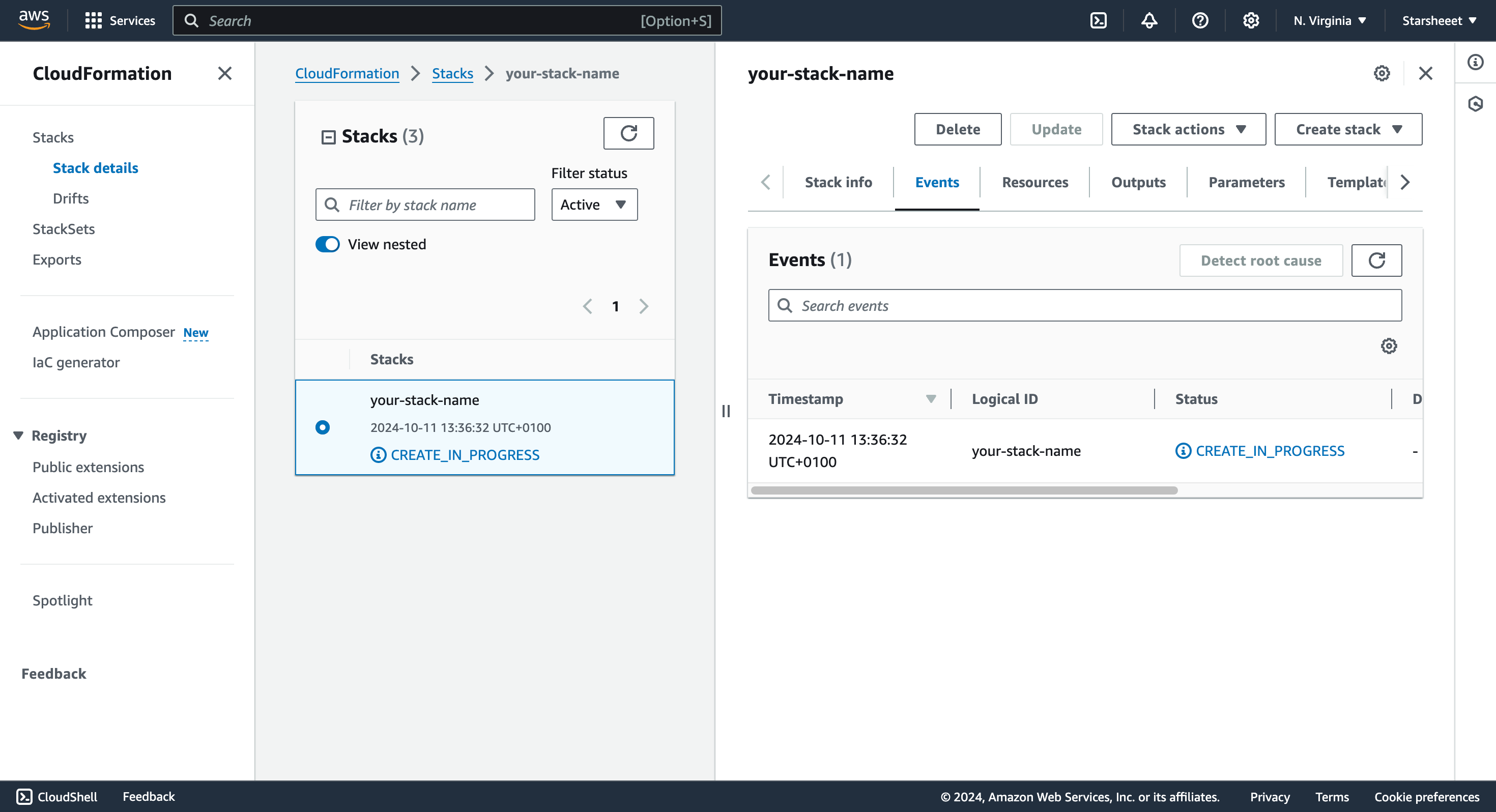
5
Once the status changes to CREATE_COMPLETE click on the 'Outputs' tab
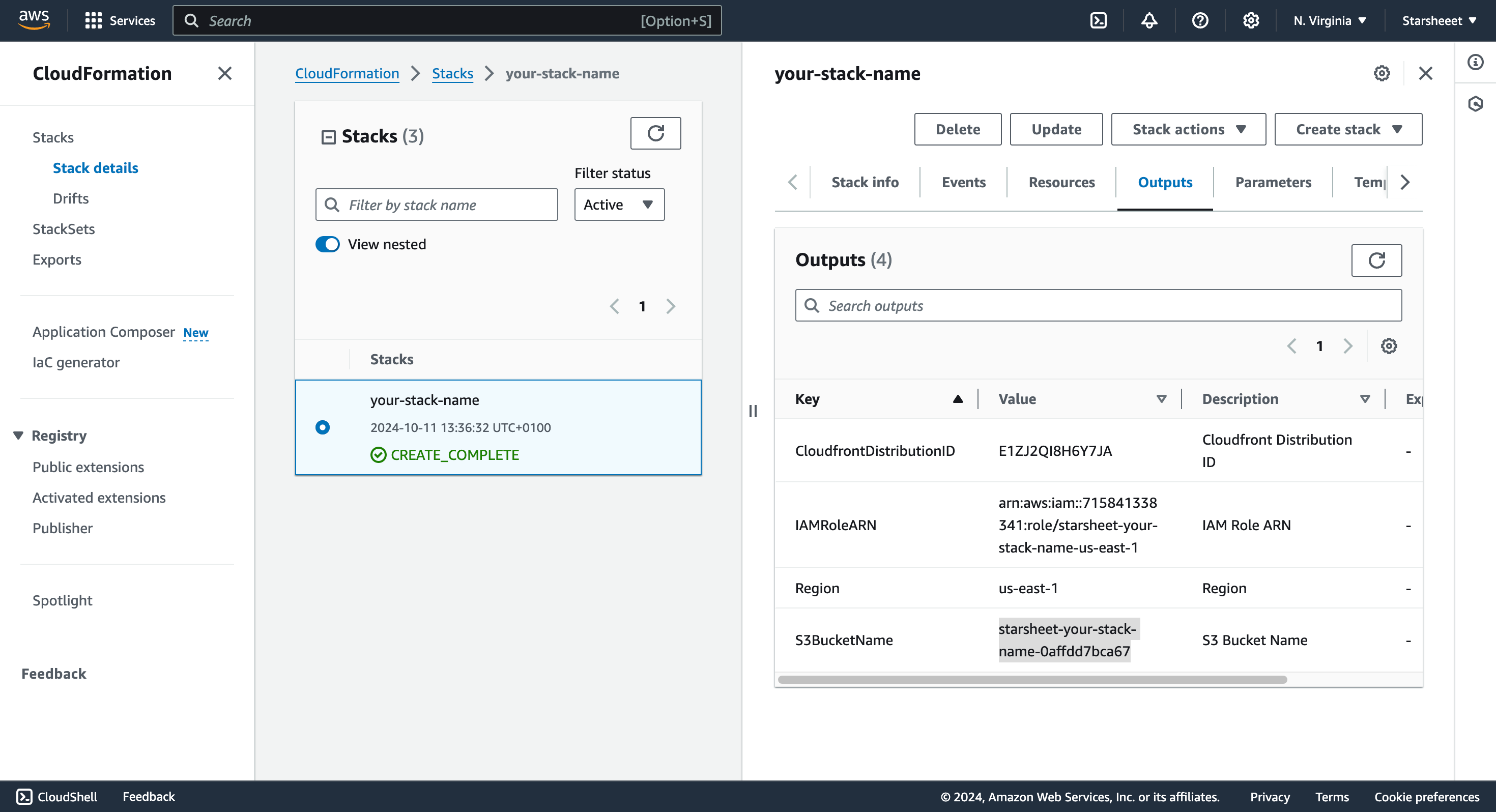
6
Copy the values form the outputs tab to the relevant fields in the project creation form